Globe Default Admin
When it comes to setting up your Globe internet connection, one crucial piece of information you need is the default admin username and password. This guide will walk you through the default credentials for Globe Fiber, DSL, and LTE connections, ensuring a smooth setup process.
Default Globe User Accounts
FiberHome ONU GPON routers
Username: user
Password: tattoo@home
Huawei routers
Username: user
password: @l03e1t3
Default Globe Full Admin Accounts
All FiberHome ONU modems
Username: admin
Password: 3UJUh2VemEfUtesEchEC2d2e
Huawei HG8145V / HG8145V5
Username: admin
Password: 3UJUh2VemEfUtesEchEC2d2e
Huawei HG8245H
Username: admin
Password: globe@XXXXXX
(XXXXXX = The last 6 characters of the MAC address of your router.)
Use these easy procedures to find out the MAC address of your router. To open the "cmd" application, search for it with the Windows key, then press Enter to launch it. Type "ipconfig /all" into the Command Prompt window and hit Enter. Locate the Physical Address under the Ethernet adapter.
Default credentials like these are provided for easy setup but using them unchanged can leave your network vulnerable to attacks. Hackers can exploit these default settings to gain unauthorized access to your router and potentially your personal information. Therefore, it's crucial to change them immediately after setting up your router. Here's why:
1. Prevent Unauthorized Access:
Changing the default admin username and password ensures that only you or authorized users can access your router's settings. This prevents unauthorized individuals from tampering with your network settings, accessing your connected devices, or stealing sensitive information.
2. Protect Against Cyber Threats:
Leaving default credentials intact exposes your network to various cyber threats such as malware, phishing attacks, and data breaches. By setting a unique username and password, you add an extra layer of security, making it harder for cybercriminals to infiltrate your network.
3. Safeguard Your Privacy:
Your router settings contain sensitive information about your network configuration and connected devices. Changing the default credentials helps protect your privacy by preventing unauthorized users from viewing or modifying these settings.
Tips for Creating Strong Passwords:
Use a Mix of Characters: Combine uppercase and lowercase letters, numbers, and special characters.
Avoid Common Words or Phrases: Hackers often use dictionary attacks to guess passwords, so avoid using easily guessable words.
Make it Long: Aim for a password that's at least 12 characters long.
Use Passphrases: Consider using a passphrase, which is a combination of multiple words, for example, "SunshineBreeze@2024".
How to Change Your Globe Router's Admin Username and Password:
Access Your Router's Admin Panel:
Open a web browser and enter your router's IP address (usually 192.168.1.1 or 192.168.254.254) in the address bar. Log in using the default credentials provided by Globe.
Navigate to the Settings:
Look for the section labeled "Security," "Administration," or "System." Here, you'll find options to change the admin username and password.
Change the Username and Password:
Enter your desired username and a strong password. Some routers may require you to enter the old password before setting a new one.
Save Your Changes:
After entering the new credentials, save your changes and log out of the admin panel. Make sure to note down your new username and password in a secure place.
By following these steps and implementing strong, unique passwords, you can significantly improve the security of your Globe router and protect your home network from potential threats. Remember, proactive measures like this are essential for maintaining a safe and secure online environment for you and your family.
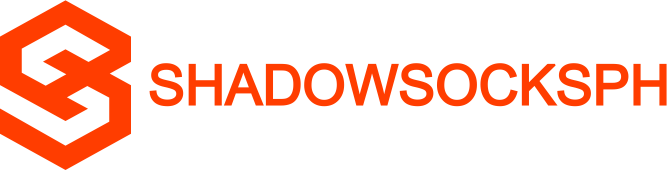












COMMENTS