PLDTWIFI Tips and Tricks
Do you need help finding the default password for your PLDT WIFI? In this blog post, we will share some tips to help you uncover the default password for your PLDTWIFI router.
Understanding PLDT WIFI Default Password
When setting up your PLDT WIFI router, it's essential to know the default password to access the network. Default passwords are typically a combination of numbers and letters set by the manufacturer. Here are some key tips to consider:
The default username and password for PLDT routers are often found at the back of the device or in the manual.
If you can't locate the default password, try using common combinations such as "admin" or "password" to log in to the router settings.
It's recommended to change the default password to a personalized one for security reasons.
Tips and Tricks to Find the Default Password
If you're still unable to find the default password for your PLDT WIFI, try these handy tips and tricks:
Reset the router to factory settings by pressing the reset button for 10 seconds. This will restore the default settings, including the password.
Contact PLDT customer service for assistance in retrieving the default password.
Utilize online resources and forums where users share information about default passwords for various router models.
Here are some useful tips and tricks
Please Read Carefully to avoid asking or error.
Default WIFI Password for PLDT HOME DSL
This guide will work on PLDTHOMEDSL, PLDTmyDSLPAL, and PLDTmyDSLBiz.
Download the WIFI Analyzer program (Android)
Get the Mac Address of your target WIFI.
Take the last five digits of your MAC Address. If your MAC is 00:4a:00:d0:44:c0, get 044C0. Convert all letters to upper case.
Combine PLDTWIFI + 5-digit MAC. Your password will be PLDTWIFI044C0.
Default WIFI Password for PLDTHOMEDSLxxxxx
Some PLDT HOME DSL WIFI have their MAC address as a suffix.
Make sure that the suffix only contains numbers.
Take those five-digit numbers and multiple them by 3. Example, PLDTHOMEDSL12345, take 12345 x 3 = 37035.
Your password will be PLDTWIFI37035.
Default WIFI Password for PLDTHOMEFIBR_xxxxxx
Make sure the SSID has an underscore since there is another similar SSID without the underscore.
Take the xxxxxx portion of the SSID and convert it with the table below.
0 = f 1 = e 2 = d 3 = c
4 = b 5 = a 6 = 9 7 = 8
8 = 7 9 = 6 a = 5 b = 4
c = 3 d = 2 e = 1 f = 0
For example, if we have PLDTHOMEFIBR_cdf123, then we take cdf123 and convert it with the table above. That will give us 320edc.
Now attach the resulting conversion to WLAN (WLAN + converted code). Your password will be wlan320edc.
Default WIFI Password for PLDTHOMEFIBRxxxxxx
Make sure the SSID does not contain an underscore else, follow the previous guide.
Get the code that represents the xxxxxx in the SSID.
Follow the conversion in the previous guide.
Attach the converted code into PLDTWIFI.
If your SSID is PLDTHOMEFIBR_cdf123, your password will be PLDTWIFI320edc. Take note of the capitalization of the password; the code should be in lowercase while PLDTWIFI is in uppercase.
Default WIFI Password for HomeBro_Ultera
Please see the first guide on how to obtain the MAC Address of your target WIFI network.
Take the last five characters of the MAC address; for example, if we have 00:4a:00:d0:44:c0, get 044C0.
Attach the previous code as a suffix in “HomeBro_.”
Your password will be HomeBro_044C0. Codes are in uppercase format.
Stay Secure and Informed
In today's digital age, it's crucial to stay informed about your WIFI network's security. By knowing the default password for your PLDT WIFI router, you can ensure a safe and reliable connection for all your online activities.
Remember, keeping your WIFI network secure is a shared responsibility. Take the necessary steps to protect your information and keep your network safe from potential threats.
So, the next time you're setting up your PLDT WIFI router, follow these tips and tricks to easily access the default password and enjoy a seamless online experience.
Happy surfing! 🌐
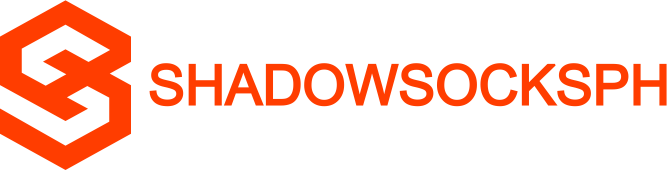












COMMENTS